Imagine texting your best friend and seeing their bubbly replies pop up in a color that’s uniquely theirs, reflecting their personality and making your conversations even more vibrant. Wouldn’t that be amazing? Well, you’re not alone in wanting to add a dash of personal style to your Android texting experience. This article will guide you through the process of changing the color of text bubbles on Android, whether you’re using the default messaging app or a third-party alternative.
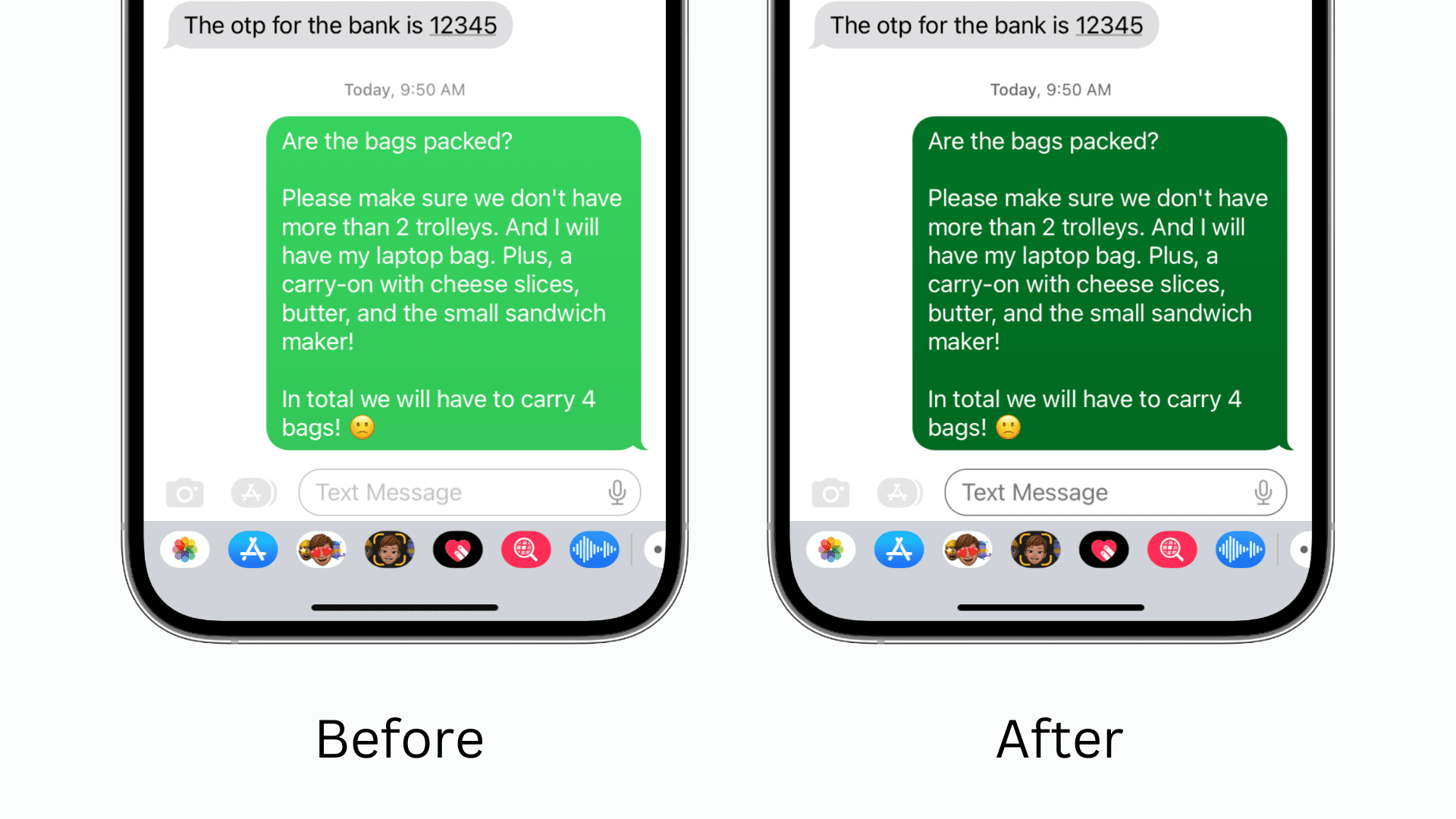
Image: www.idownloadblog.com
Changing the color of text bubbles on Android is a simple yet powerful way to personalize your conversations. It can help you quickly identify who you’re talking to, make your messages visually appealing, and add a touch of your unique style to your digital interactions. Whether you’re a tech enthusiast or someone simply looking to freshen up their messaging experience, this guide will empower you to customize your Android’s text bubbles to your heart’s content.
Exploring the Possibilities: Default vs. Third-Party Apps
Before diving into the customization process, it’s essential to understand the different approaches for changing text bubble colors on Android:
-
Default Messaging Apps: The built-in messaging app on most Android devices offers limited customization options. In some cases, you might find settings to change the background color or theme, but these options don’t usually extend to changing individual text bubble colors.
-
Third-Party Messaging Apps: Many third-party messaging apps, such as Textra, Pulse SMS, and others, provide a wider range of customization choices. These apps often allow you to customize not only text bubble colors but also font styles, message layouts, and other aesthetic elements.
Default Android Messaging App: Limited Customization
Let’s begin by exploring the limited customization options offered by the default messaging app on many Android devices, such as Samsung’s Messages or Google Messages. While you might not be able to change individual text bubble colors, you can often adjust the overall appearance of the messaging app:
-
Theme Settings: Many default messaging apps provide themes that can change the color scheme, iconography, and overall visual style of the app. This might include options for light and dark modes, which can subtly affect text bubble colors.
-
Background Color: Some apps might allow you to change the background color for individual conversations or the app as a whole. This can influence the way your text bubbles blend or stand out against the background.
However, be aware that the customization options available through default messaging apps are typically limited. If you’re looking for more granular control over text bubble colors, you might need to explore third-party apps.
Third-Party Messaging Apps: Unleashing Customization
For the most flexibility in customizing your text bubble colors, consider using a third-party messaging app. These apps are designed with customization in mind, providing extensive options to personalize your messaging experience. Let’s look at some popular third-party apps that offer diverse text bubble color options:
-
Textra: Textra has gained popularity for its extensive customization capabilities. Within the app’s settings, you can choose from pre-defined color themes or create your own custom theme. You can even assign specific colors to individual contacts or groups, making conversations even easier to differentiate.
-
Pulse SMS: Another well-regarded messaging app, Pulse SMS provides users with a wide array of options to customize text bubbles. You can select pre-defined themes or create custom themes, assigning different colors, fonts, and layouts to personalize the app’s appearance to your liking.
-
Chomp SMS: With Chomp SMS, you can customize text bubble colors to suit your preferences. You can change the default color of your own messages, the colors for specific contacts, and even adjust the size and shape of text bubbles to create a truly unique look.
-
Other Popular Apps: There are numerous other messaging apps available on the Google Play Store that offer various customization options. Some apps provide even more advanced customization features, allowing you to create custom themes, add animations to your messages, and personalize your messaging experience in countless ways.
Image: discussions.apple.com
Step-by-Step Guide to Changing Text Bubble Colors
Now that you understand the various approaches to customizing text bubble colors, let’s take a closer look at the process for a popular third-party app like Textra:
1. Download and Install Textra: If you haven’t already, download and install Textra from the Google Play Store.
2. Open Textra and Access Settings: Open the Textra app and tap on the menu button (usually three vertical dots) in the top right corner. Select “Settings” from the menu.
3. Customize Theme or Colors: Inside the settings, navigate to the “Theme” or “Colors” section. You’ll find options to:
-
Choose a pre-defined theme: Textra offers a wide selection of pre-designed themes that change the overall look and feel of the app, including text bubble colors.
-
Create a custom theme: If you want complete control, you can create your own theme. Within the theme settings, you can adjust individual aspects like text bubble colors, font styles, and layouts.
-
Assign Colors to Contacts: For personalized conversations, Textra allows you to assign specific colors to individual contacts. This means you can quickly identify who you’re texting based on the color of their message bubble.
4. Apply Your Changes: After making your adjustments, tap on the “Save” button to apply your new theme or color choices.
Tips for Choosing the Perfect Color Palette
When choosing colors for your text bubbles, consider the following factors to create a visually pleasing and personalized messaging experience:
-
Contrast and Readability: Select colors that offer sufficient contrast for easy readability. You want to avoid combinations where text is difficult to see against the background color.
-
Personal Preferences: Choose colors that reflect your personality and preferences. Consider your favorite colors, or use a color palette based on a specific theme or design aesthetic.
-
Communication Clarity: If you are using assigned colors for contacts, choose colors that are easy to differentiate at a glance. Avoid using colors that are too similar, as this can lead to confusion.
-
Experiment and Have Fun: Don’t be afraid to experiment with different color combinations and layouts to find what works best for you. The beauty of customization is that you can tailor your messaging experience to your liking.
Change Color Of Text Bubble On Android
Conclusion: A Colorful Journey of Personalized Communication
Changing the color of text bubbles on Android adds a personal touch to your messaging experience. Whether you’re using the default messaging app or a third-party alternative like Textra, Pulse SMS, or Chomp SMS, you have the power to customize your conversations to make them visually appealing and reflect your unique style. So, go ahead and explore the world of color customization, and discover the joy of having a truly personalized messaging experience on your Android device.



/GettyImages-173599369-58ad68f83df78c345b829dfc.jpg?w=740&resize=740,414&ssl=1)


