Have you ever wanted to add a splash of color to your website’s text? Maybe you want to highlight important information or simply make your content more visually appealing. Regardless of your reason, changing the color of your HTML text is a simple but powerful way to enhance the user experience. This guide will walk you through the process, from the basics to more advanced techniques, ensuring you can effortlessly customize your webpage text colors.

Image: www.hotzxgirl.com
Remember that time you were creating a website for your photography portfolio? You wanted the images to pop, but the text was blending in. That’s when you realized the power of color! By changing the text color, you were able to create a visually harmonious website that showcased your work beautifully. In this article, we’ll delve into the world of HTML text color manipulation, exploring the methods and best practices that will elevate your web design game.
Understanding CSS: The Color Mastermind
To change the color of HTML text, we utilize CSS (Cascading Style Sheets) – a language that controls the appearance of our web pages. CSS allows us to apply styles, including color, to elements like paragraphs, headings, and links. We can modify the default styles defined within the HTML document itself or create separate CSS files for better organization and reusability.
The Color Property: The Key to Customization
The color property in CSS is our weapon of choice for adjusting the color of text elements. This property takes a color value as an argument, allowing us to specify the desired shade. There are multiple ways to represent color values in CSS:
Color Value Representations:
- Hexadecimal (Hex) Code: This is the most common format using a six-digit code preceded by a “#” symbol. Each pair represents a color channel (red, green, blue). For example, “#FF0000” represents red, “#00FF00” represents green, and “#0000FF” represents blue.
- RGB (Red, Green, Blue): This format represents color by specifying the intensity of red, green, and blue channels using values from 0 to 255. It is written as “rgb(red, green, blue)”. For example, “rgb(255, 0, 0)” represents red, “rgb(0, 255, 0)” represents green, and “rgb(0, 0, 255)” represents blue.
- RGBA (Red, Green, Blue, Alpha): Similar to RGB, but with an additional alpha value for transparency, ranging from 0 (fully transparent) to 1 (fully opaque). For example, “rgba(255, 0, 0, 0.5)” represents a semi-transparent red color.
- HSL (Hue, Saturation, Lightness): This format uses hue, saturation, and lightness values to determine the color. Hue represents the color itself (e.g., red, green, blue). Saturation indicates how intense the color is (0% being grayscale and 100% being full intensity). Lightness determines how light or dark the color is (0% being black and 100% being white).
- HSLA (Hue, Saturation, Lightness, Alpha): Similar to HSL, but with an additional alpha value for transparency. For example, “hsla(0, 100%, 50%, 0.5)” represents a semi-transparent red color.
- Predefined Color Names: CSS offers predefined names for some common colors like “red”, “blue”, “green”, “black”, “white”, etc.
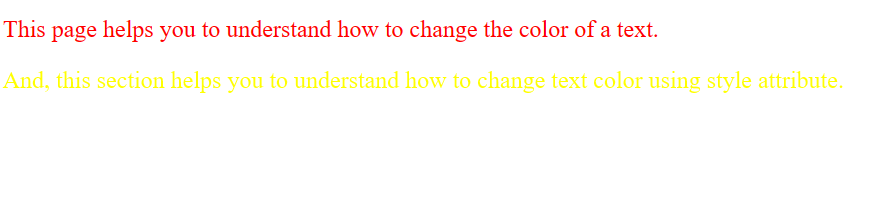
Image: lasopaali620.weebly.com
Applying Colors Using CSS
There are multiple ways to apply CSS styles to change HTML text color:
1. Inline Styles:
Inline styles apply styles directly to the HTML element using the style attribute. It’s often discouraged as it can clutter your HTML code and make it difficult to maintain. Here’s an example:
<p style="color: red;">This text will be red.</p>2. Internal Styles:
Internal styles are defined within the HTML document’s head section between `
