Have you ever looked at a website and thought, “I wish I could make that background color a little more vibrant?” Or maybe you’re just starting out with web development and you’re eager to learn how to personalize your web pages with color. Well, you’re in luck! Changing the background color of your HTML page is one of the simplest customizations you can make, and it can make a big difference in the overall look and feel of your website.

Image: www.linuxconsultant.org
In this blog post, we’ll dive deep into the world of background colors in HTML, exploring the different methods you can use to achieve the desired effect. We’ll cover everything from basic techniques to more advanced customization options. So, grab your favorite coding beverage and let’s get started!
Understanding Background Colors in HTML
Background colors are the foundation of your web design, serving as the canvas upon which your text, images, and other elements are displayed. They can set the tone, create visual interest, and even influence how users perceive your website. In HTML, the tag represents the main content area of your webpage. Applying a background color to the tag ensures that the entire content area, excluding any specific elements with their own styling, will be filled with the chosen color.
There are several ways to define background colors in HTML, but the most common method is using the style attribute within the tag. This attribute allows you to directly embed inline styles within your HTML code. The style attribute is incredibly versatile and can be used to control various aspects of an element’s appearance, including its background color, text color, font size, and more. It’s a convenient way to quickly add basic styling to your HTML elements. However, for larger projects with extensive styling, it’s generally preferred to move your styles to a separate CSS file for better organization and maintainability.
How to Change Background Color with HTML: Step-by-Step Guide
1. Using the style Attribute
The simplest way to change the background color of your HTML page is to use the style attribute within the tag. Here’s how you do it:
<body style="background-color: #f0f0f0;"> <p>Your page content goes here.</p> </body>
In the code above, we set the background color to #f0f0f0, which is a light gray color. You can replace this value with any valid color code to achieve your desired background color.
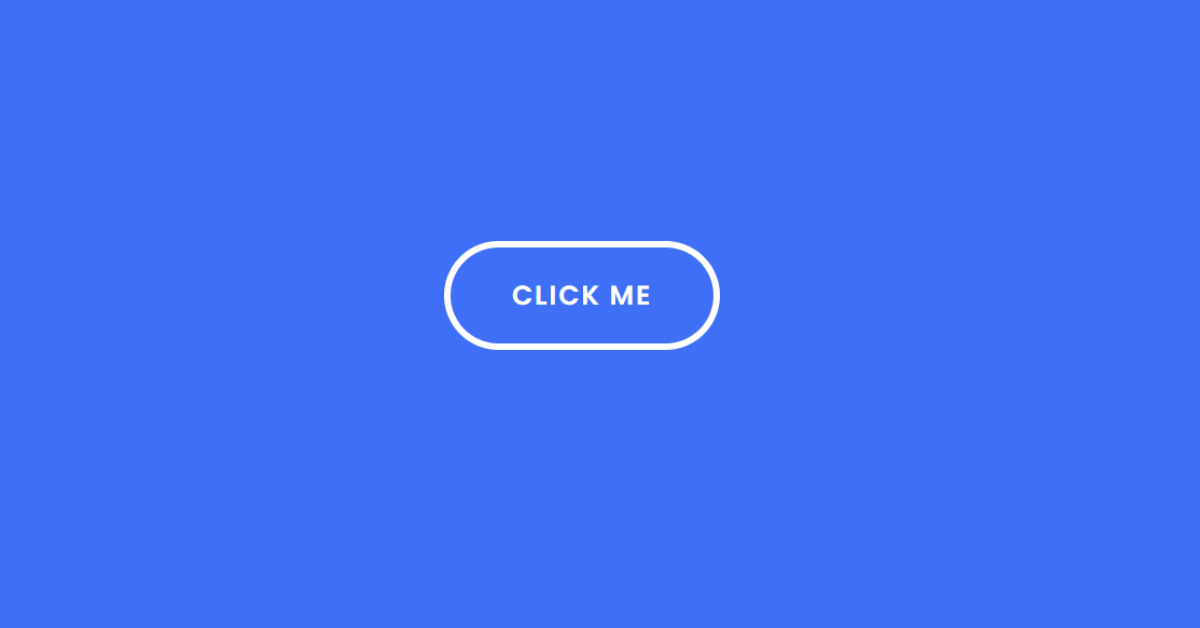
Image: www.vrogue.co
2. Using CSS
While the style attribute is handy for quick customizations, it’s often better to separate your styling from your HTML code. This makes your code cleaner, easier to maintain, and allows you to reuse styles across multiple HTML pages. You can achieve this by creating a separate CSS file and linking it to your HTML file.
Here’s how you can create a CSS file named style.css with the following content:
body background-color: #f0f0f0;
And then, in your HTML file, link the CSS file using the <link> tag within the <head> section.
<head> <link rel="stylesheet" href="style.css"> </head>
This approach results in a cleaner code structure and makes it easier to manage your site’s style.
Beyond Basic Background Colors
Using Color Names
While hexadecimal color codes are widely used, you can also use color names directly in your CSS. HTML offers a set of predefined color names recognized by all modern browsers. You can find a comprehensive list of these names in various online resources. For example, instead of #f0f0f0, you can simply write lightgray:
body background-color: lightgray;
Using RGB and RGBA Values
RGB (Red, Green, Blue) values are another way to define colors. These values represent the intensity of each color channel, ranging from 0 to 255. The RGB value is enclosed in parentheses and separated by commas. For example, rgb(255, 0, 0) represents pure red. You can also use RGBA values, which add an alpha channel for transparency: rgba(255, 0, 0, 0.5) creates a semi-transparent red color.
body background-color: rgb(255, 100, 100); /* A bit more red */ background-color: rgba(255, 0, 0, 0.5); /* Semi-transparent red */
Tips and Expert Advice for Background Color Selection
Choosing the right background color is crucial for creating an aesthetically pleasing and user-friendly website. Here are some tips to guide you:
- Consider your website’s theme and purpose: If your website focuses on a specific theme like nature, you might choose earthy tones. Websites centered on technology often opt for modern, sleek colors.
- Use color psychology to your advantage: Different colors evoke different emotions and reactions. For example, blue is often associated with trust and calm, while red is associated with passion and energy.
- Ensure good contrast: Ensure your text color contrasts significantly with the background color to ensure readability. Use color contrast checkers to analyze your choices. Use a dark text color on a light background or a light text color on a dark background.
- Test different options: It’s always a good idea to try out various color options and see what works best for your website. Use tools like color palettes or color pickers to experiment and find the perfect balance.
Remember, these tips are a starting point. You can also explore different design trends and experiment with gradients and patterns to create more complex background designs.
FAQ
Q: Can I use different background colors for different sections of my website?
A: Absolutely! You can apply different background colors to different sections of your website using HTML elements like <div> or <section> and applying a specific background color to them using CSS selectors.
Q: How can I create a gradient background?
A: You can achieve gradients using CSS linear-gradient functionality. This allows you to create smooth transitions between two or more colors. Use the background-image CSS property!
Q: Can I use an image as a background?
A: Yes, you can also use an image as a background using the background-image CSS property. You can choose from various image sources, including online libraries or your own local files!
How To Change Background Color With Html
Conclusion
Changing the background color of your HTML page is a simple yet powerful way to personalize your website and create a unique visual identity. Whether you’re a beginner or an experienced web developer, mastering background colors is essential for any web design project.
We have explored different methods for changing background colors, from using the style attribute to creating dedicated CSS files. Remember, choosing the right background color requires careful consideration, taking into account your website’s theme, psychology, contrast, and user-friendliness. Feel free to experiment with different color options and use tools to help you in the process. Are you ready to start experimenting with background colors on your next web project?



/GettyImages-173599369-58ad68f83df78c345b829dfc.jpg?w=740&resize=740,414&ssl=1)


