Have you ever watched a movie or TV show and been blown away by the stunning visuals? A lot of the credit goes to the color grading process, and DaVinci Resolve is one of the most powerful tools for achieving professional-quality results. But with its vast array of features, it can seem daunting for beginners. Don’t worry! In this comprehensive guide, we’ll break down the fundamentals of color grading in DaVinci Resolve, from setting up your project to achieving breathtaking results.
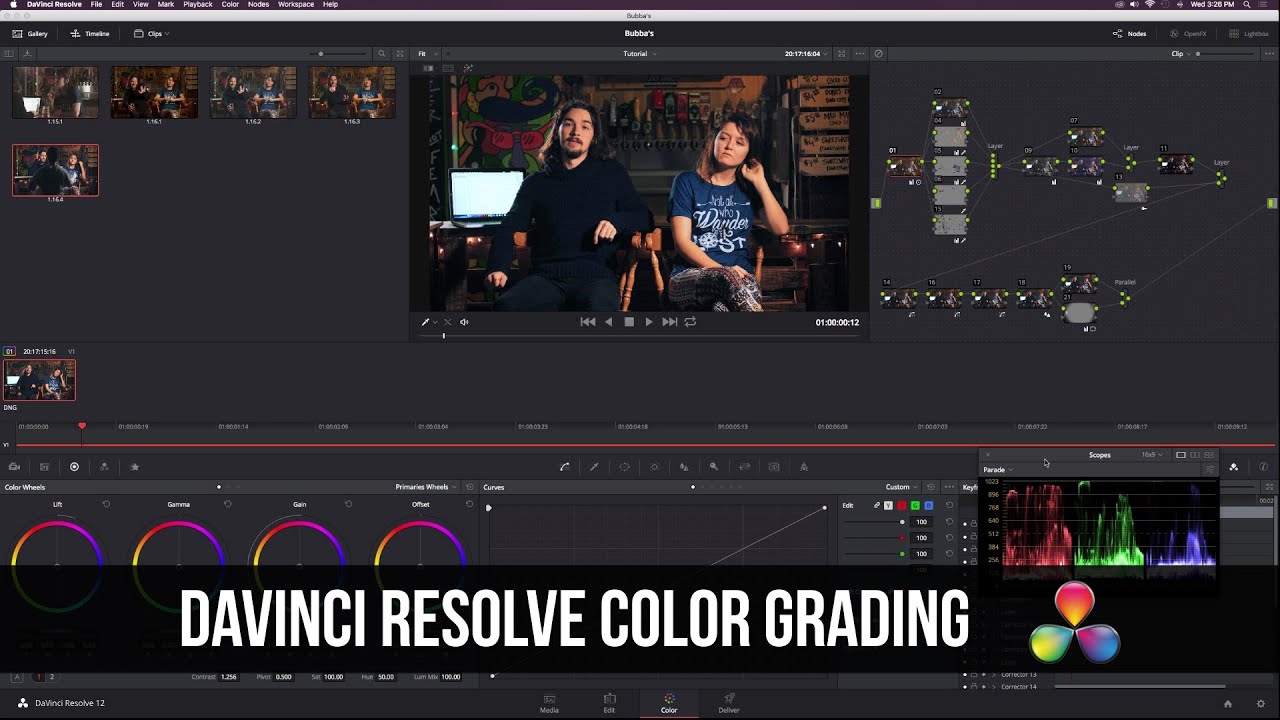
Image: www.youtube.com
I remember the first time I tinkered with DaVinci Resolve. I was amazed by the sheer level of control it offered, but it also overwhelmed me! It felt as if I was staring at an alien language. But with practice, I learned that the process is much more straightforward than it first appears. And even better, the results are truly rewarding.
Understanding Color Grading in DaVinci Resolve
Color grading, sometimes called color correction, is the art of adjusting the color and overall look of your footage. It’s an essential step in the post-production process, allowing filmmakers, editors, and even photographers to refine their vision and create a desired mood or atmosphere. With DaVinci Resolve, you gain access to an incredibly intuitive and sophisticated suite of tools to achieve your desired look.
Before diving into the technical details, it’s important to understand the basic concepts of color grading. It’s not just about making your video look pretty; it’s about using color to tell a story, evoke emotions, and establish a particular mood. For example, a dark and gritty scene might use muted colors and shadows, while a bright and joyful scene would benefit from vibrant hues and highlights.
Getting Started with DaVinci Resolve: A Step-by-Step Guide
1. Setting Up Your Project
The first step is setting up your DaVinci Resolve project. Import your footage and create a timeline. This is where you’ll begin working on your color grading, so make sure the timeline is organized and easy to navigate. You’ll be moving nodes, clips, and various other elements around quite a bit!

Image: trentonssherry.blogspot.com
2. Navigating the Color Page: A Friendly Interface
The real magic happens on the Color page. Here, you have access to a range of tools that enable you to manipulate color, contrast, and brightness. The interface may appear complex at first glance, but it’s incredibly well-organized and intuitive:
- Node Editor: This section is where you’ll be creating and connecting nodes to modify various color characteristics.
- Inspector: The inspector provides a detailed view of the selected node, its properties, and parameters.
- Viewer: The central viewer displays your footage in real-time, showing you the results of your adjustments.
3. Mastering the Basic Tools for Color Correction
Before diving into advanced techniques, it’s crucial to understand the foundational tools. These are the building blocks for achieving any desired look:
- Color Wheels: Use these to adjust hue, saturation, and luminance for specific color ranges.
- Primary Corrector: Provides a powerful way to adjust blacks, whites, and midtones, shaping the overall contrast and tonal range of your image.
- Secondary Corrector: Use this tool to fine-tune specific areas of your image. You can select a particular area using a mask to apply targeted corrections.
- Curves: This powerful tool lets you create custom curves for adjusting color and brightness levels, offering advanced control over your image.
4. Enhancing Your Image: Advanced Color Grading Techniques
Once you’ve mastered the basics, it’s time to explore advanced techniques that will elevate your color grading to a professional level:
- Color Grading for Various Scenes and Moods: Learn how to use color to create specific atmospheres for different scenes – from sun-drenched beaches to dark and mysterious interiors.
- Working with Power Windows: Mastering power windows allows you to isolate specific parts of your image and apply targeted adjustments. This is especially helpful for things like skin tone corrections or adding highlights to specific elements.
- Creating Custom Looks: Explore the world of LUTs (Look Up Tables) to create and apply unique photographic looks and styles with just a few clicks.
5. Mastering the “Art” of Color Grading: Beyond the Tech
Color grading is more than just manipulating sliders and curves. It’s about understanding how color influences storytelling and how to create a visually evocative experience. To achieve this, consider these aspects:
- Understanding Color Theory: Familiarize yourself with color theory to make informed decisions about your color palette, color harmonies, and how to evoke specific emotions.
- Visual Storytelling: Use color to guide the viewer’s attention, create visual interest, and enhance the narrative of your video.
- Consistency and Balance: Ensure a consistent color aesthetic across your project and strive for a balanced, harmonious look that complements your content.
Tips and Expert Advice from a Color Grading Pro
Having a solid foundation is crucial, but becoming a skilled color grader requires practice and learning from experienced professionals. Here are some actionable tips to elevate your workflow and enhance your results:
1. Start Simple: Resist the urge to dive into complex color corrections right away. Begin by adjusting the basics like white balance, contrast, and exposure before experimenting with advanced techniques.
2. Utilize References: Find inspiration from other filmmakers and colorists. Search online for reference images or videos that achieve the look you’re aiming for.
3. Embrace Subtlety: Sometimes the most effective color grading is subtle. Don’t go overboard with heavy adjustments. Aim for a natural, polished look.
4. Experiment and Iterate: Color grading is an iterative process. Don’t be afraid to try different things and adjust your approach based on the feedback you receive.
5. Practice is Key: The only way to truly master DaVinci Resolve and develop your color grading skills is through consistent practice. Work on different projects, experiment with various techniques, and never stop learning.
Frequently Asked Questions (FAQs):
Q: Is DaVinci Resolve Free?
A: DaVinci Resolve has a free version that offers a robust set of features for color grading and editing, making it an excellent choice for beginners and professionals alike.
Q: What are the system requirements for DaVinci Resolve?
A: DaVinci Resolve is compatible with both Windows and macOS. You can find detailed system requirements on the Blackmagic Design website, but generally, it requires a modern computer with sufficient RAM and processing power for smooth performance.
Q: Is DaVinci Resolve a good option for beginners?
A: Absolutely! While DaVinci Resolve boasts powerful features, it also has a user-friendly interface and a free version suitable for getting started. There are plenty of online tutorials and resources available to guide beginners.
Q: How do I find color grading inspiration?
A: Film festivals, online streaming platforms, and social media are great sources of inspiration. Look for films or videos that feature color grading styles you admire.
Q: Can I use DaVinci Resolve for color grading photos?
A: Yes, DaVinci Resolve includes a dedicated color grading tool for still images, allowing you to adjust the color and tone of your photos.
How To Color Grade In Davinci Resolve
https://youtube.com/watch?v=jq9Lf9MDGBQ
Embark on Your Color Grading Journey!
Whether you’re a seasoned filmmaker or just dipping your toes into the post-production world, DaVinci Resolve empowers you to unleash your creativity and achieve stunning visual results. From basic color correction to intricate artistic manipulations, the possibilities are endless. Remember, practice is key, so grab some footage, dive into the interface, and start experimenting!
Are you ready to take your color grading skills to the next level? Let us know in the comments below!



/GettyImages-173599369-58ad68f83df78c345b829dfc.jpg?w=740&resize=740,414&ssl=1)


