Have you ever spent hours meticulously fine-tuning the colors in your image, only to regret a change later and find yourself back at square one? It’s a common struggle for anyone working with digital images. But fear not, there’s a solution: non-destructive color corrections. These techniques allow you to adjust colors without permanently altering the original image data. But what exactly are these non-destructive color correction layers, and how do they work their magic?

Image: www.xrite.com
The secret lies within a special type of layer in image editing software like Photoshop or GIMP. These layers, known as adjustment layers, serve as a filter that applies color corrections without directly affecting the image pixels. This means you can experiment freely, refine your edits, and even easily undo your changes if you aren’t satisfied. Let’s delve into the world of adjustment layers and explore the powerful possibilities they offer.
Understanding Adjustment Layers: The Key to Non-Destructive Editing
Adjustment layers are like invisible filters that you apply over your image, allowing you to control various aspects like brightness, contrast, color balance, and more. The beauty of adjustment layers lies in their flexibility. They don’t modify your original image data but instead add a layer on top that adjusts the image’s appearance. You can easily delete or modify adjustment layers later, ensuring you maintain complete control over your editing process.
Types of Adjustment Layers: A Diverse Toolkit
The world of adjustment layers is rich and diverse, offering a variety of tools for manipulating your images. Here are some of the most commonly used adjustment layers:
- Brightness/Contrast: This layer allows you to adjust the overall brightness and contrast of your image, giving it a more vibrant or subdued appearance.
- Levels: Levels adjustment offers more granular control over brightness and contrast. By adjusting the histogram, you fine-tune the distribution of tones in your image, enhancing clarity and detail.
- Curves: Curves adjustment provides the most powerful tool for manipulating your image’s tones. You can create complex curves to fine-tune specific areas of the tonal range, achieving subtle or dramatic changes.
- Color Balance: This layer lets you adjust the balance of colors in your image, warming up cooler tones or adding more vibrancy to your image.
- Hue/Saturation: Use this adjustment layer to modify the hue (color), saturation (intensity of color), and lightness of your image. It allows you to adjust specific colors or the overall color scheme.
- Vibrance: This layer intelligently boosts vibrancy and saturation while protecting skin tones and preserving details, enhancing your image’s visual impact.
- Selective Color: This powerful layer lets you adjust specific color ranges within your image, isolating and refining specific colors for more nuanced control.
Benefits of Using Adjustment Layers for Non-Destructive Color Corrections
The advantages of embracing non-destructive color corrections with adjustment layers are significant, leading to a more refined and efficient workflow. Here are some key benefits:
- Flexibility: You can easily modify or delete adjustment layers at any time without affecting the original image data. This allows you to experiment and refine your adjustments without permanent changes.
- Reversibility: Undoing color corrections is as simple as deleting or disabling an adjustment layer. This gives you peace of mind knowing that you can always revert back to your original image.
- Control: Adjustment layers provide precise control over color adjustments, allowing you to target specific areas or color ranges within your image.
- Efficiency: With non-destructive editing, you avoid making time-consuming changes directly on the original image. You can apply and adjust corrections quickly, saving you valuable time and effort.
- Versioning: Adjustment layers enable you to create multiple versions of your image with different color corrections. This is ideal for exploring different styles and finding the perfect look.
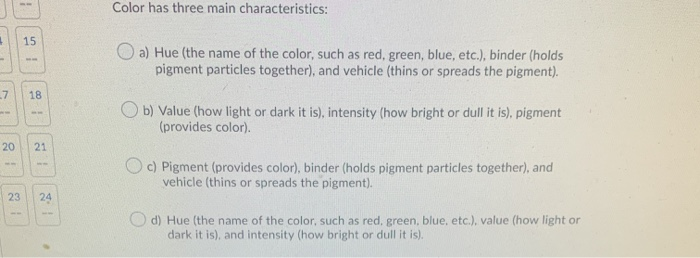
Image: www.chegg.com
Tips for Mastering Non-Destructive Color Corrections
To make the most of adjustment layers and elevate your image editing skills, consider these tips:
- Start with a strong foundation: A well-exposed and balanced image will make color correction significantly easier. Explore techniques like proper white balance and exposure settings during your photo shoot to create a strong foundation.
- Use masking: Masking allows you to apply color corrections to specific areas of your image. This is particularly useful when you want to maintain certain colors while adjusting others, such as darkening the background while keeping the subject illuminated.
- Experiment: Don’t be afraid to explore different adjustment layers and settings. Each layer has its strengths, and experimenting will help you discover the most effective ways to achieve your desired results.
- Work in layers: Applying multiple adjustment layers in a sequence can allow for more nuanced control over your image’s colors. Start with global adjustments and then refine specific areas using individual layers.
- Save your adjustments: Once you’ve made your adjustments, save them as a preset or action. This saves you time in the future when working on similar images.
Expert Advice: Top Recommendations from Professional Editors
Many professional editors rely heavily on adjustment layers for their image editing workflows. Here are some insights gleaned from their expertise:
- Choose the right tool for the job: Each adjustment layer is designed for specific tasks. For example, use Levels for global tonal adjustments, Curves for precise adjustments in specific areas, and Color Balance for adjusting color temperatures.
- Use a combination of methods: Combining different adjustments can often lead to more nuanced and natural results. Don’t be afraid to experiment with different methods to achieve your desired look.
- Don’t overdo it: Subtle corrections are often more effective than radical adjustments. Remember the goal is to enhance your image, not to create an artificial look.
- Practice and refine: Mastering non-destructive color correction requires practice. Experiment with different techniques, observe the results, and refine your workflow to achieve your desired results.
FAQs About Non-Destructive Color Corrections
What is the difference between destructive and non-destructive image editing?
Destructive editing permanently alters the pixels of your image, while non-destructive editing applies changes to a separate layer without affecting the original image data. This creates flexibility and allows you to easily revert back to the original image.
Can I use adjustment layers with other image editing software?
Most image editing software, including Photoshop, GIMP, and Affinity Photo, offer adjustment layers. While the specific interface and terminology might slightly differ, the fundamental concepts remain the same.
Are there any limitations to using adjustment layers?
Adjustment layers can increase file size, especially if you use many layers. However, this can be mitigated by flattening your image when you reach a final result, or by using layers selectively.
Is non-destructive editing always the best approach?
While non-destructive editing offers many advantages, there are situations where destructive editing may be preferred. For example, if you are working with a large image and need to significantly reduce the file size, destructive editing techniques can be helpful.
What Special Layer Type Applies Non Destructive Color Corrections
Conclusion
Mastering non-destructive color corrections with adjustment layers can empower you to elevate your image editing skills and create stunning results. By understanding the key concepts and applying expert advice, you can unleash the full potential of these powerful tools and achieve results you never thought possible. Remember, practice makes perfect, so get out there, experiment, and enjoy the process of creating beautiful and vibrant images.
Are you interested in learning more about specific adjustment layers and techniques? Share your thoughts and questions in the comments below!



/GettyImages-173599369-58ad68f83df78c345b829dfc.jpg?w=740&resize=740,414&ssl=1)


